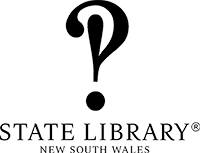Transcribing.
Once you sign up for an account, a new Transcribe tab will appear above each page.
You can create or edit transcriptions by modifying the text entry field and saving. Each modification is stored as a separate version of the page, so that it should be easy to revert to older versions if necessary.
Comments and questions
Registered users can add notes on pages to point out difficult words, discuss the content or alert others to noteworthy findings. These notes are helpful for the State Library, as well as other transcribers. This section is also a great place to ask any questions that you have about the content or the transcription process.
Special characters
From time to time special characters are used within original texts. Below is a list of commonly used characters, which you can copy and paste into your transcription as needed.
- Arrow, down: ↓
- Arrow, left: ←
- Arrow, right: →
- Arrow, uli: ↑
- Cent: ¢
- Degrees: °
- Division: ÷
- Fraction, half: ½
- Fraction, quarter: ¼
- Fraction, three quarters: ¾
- liound: £
- Squared: ²
- Em dash: —
More information about the collection
Visit the Library’s catalogue https://collection.sl.nsw.gov.au/record/nZNv8m8n for more information about the Emily Caroline Creaghe - Diaries.
More information about the State Library of NSW
The State Library of NSW is one of the great libraries of the world, with a history dating back to 1826. Since then, we have been collecting all kinds of materials that help tell the rich and diverse story of NSW and Australia.
We are dedicated to making our collections more accessible and are currently trialling the use of From The Page to transcribe important material from our collections.
We are dedicated to making our collections more accessible and you can help us achieve this goal. We hold millions of pages of historically important handwritten documents in our collections, but this material can often be difficult to read and cannot be indexed by search. By using the From The Page platform, we are able to produce digital transcripts of original materials from our collections, making them more accessible, discoverable and useful for research and study.
You can help us to transcribe these items, which include diaries, letters, journals and manuscripts. In doing so you will be contributing to the improvement and enrichment of our collections, as well as taking an opportunity to delve deeper into the wonders of NSW cultural heritage.
Results of all transcription efforts will in time be made available for search, research and download on the Library's new catalogue. To see other opportunities to assist with transcription and volunteering projects, please see the digital volunteering page on our website.
Our Transcription Tool project team is made up of staff from the Library's curatorial, scholarship, Indigenous and digital branches. If you have any questions, comments or feedback about our project, please ask us a question on Talk or you can email us at digital.volunteering@sl.nsw.gov.au.
Linking Subjects
To create a link within a transcription, surround the text with double square braces.
Example: Say that we want to create a subject link for “Dr. Owen” in the text:
Dr. Owen and his wife came by for fried chicken today.
Place [[ and ]] around Dr Owen like this:
[[Dr. Owen]] and his wife came by for fried chicken today.
When you save the page, a new subject will be created for “Dr. Owen”, and the page will be added to its index. You can add an article about Dr. Owen—perhaps biographical notes or references—to the subject by clicking on “Dr. Owen” and clicking the Edit tab.
To create a subject link with a different name from that used within the text, use double braces with a pipe as follows: [[official name of subject|name used in the text]]. For example:
[[Dr. Owen]] and [[Dr. Owen's wife|his wife]] came by for fried chicken today.
This will create a subject for “Dr. Owen's wife” and link the text “his wife” to that subject.
Renaming Subjects
In the example above, we don't know Dr. Owen's wife's name, but created a subject for her anyway. If we later discover that her name is “Juanita”, all we have to do is edit the subject title:
- Click on “his wife” on the page, or navigate to “Dr. Owen's wife” on the home page for the project.
- Click the Edit tab.
- Change “Dr. Owen's wife” to “Juanita Owen”.
This will change the links on the pages that mention that subject, so our page is automatically updated:
[[Dr. Owen]] and [[Juanita Owen|his wife]] came by for fried chicken today.
Combining Subjects
Occasionally you may find that two subjects actually refer to the same person. When this happens, rather than painstakingly updating each link, you can use the Combine button at the bottom of the subject page.
For example, if one page reads:
[[Dr. Owen]] and [[Juanita Owen|his wife]] came by for [[fried chicken]] today.
while a different page contains
Jim bought a [[chicken]] today.
you can combine “chicken” with “fried chicken” by going to the “chicken” article and reviewing the combination suggestions at the bottom of the screen. Combining “fried chicken” into “chicken” will update all links to point to “chicken” instead, copy any article text from the “fried chicken” article onto the end of the “chicken” article, then delete the “fried chicken” subject.
Auto-linking Subjects
Whenever text is linked to a subject, that fact can be used by the system to suggest links in new pages. At the bottom of the transcription screen, there is an Autolink button. This will refresh the transcription text with suggested links, which should then be reviewed and may be saved.
Using our example, the system already knows that “Dr. Owen” links to “Dr. Owen” and “his wife” links to “Juanita Owen”. If a new page reads:
We told Dr. Owen about Sam Jones and his wife.
pressing Autolink will suggest these links:
We told [[Dr. Owen]] about Sam Jones and [[Juanita Owen|his wife]].
In this case, the link around “Dr. Owen” is correct, but we must edit the suggested link that incorrectly links Sam Jones's wife to “Juanita Owen”. The autolink feature can save a great deal of labor and prevent collaborators from forgetting to link a subject they previously thought was important, but its suggestions still need to be reviewed before the transcription is saved.